To get a connection to your Linux system it's very handy to have SSH up and running.
For a SSH connection you need some software on your Windows system (SSH client) and some software on your Linux system (SSH server).
This topic will cover Putty as a SSH client.
Download
Download putty.exe from here
http://www.chiark.greenend.org.uk/~sgtatham/putty/download.html
Or use this direct link for downloading
http://the.earth.li/~sgtatham/putty/latest/x86/putty.exe
Installation
Just execute the file and you are done.
Get the IP from your Linux system
pi@raspberrypi ~ $ ifconfig
eth0 Link encap:Ethernet HWaddr b8:27:eb:c9:53:f7
inet addr:192.168.30.151 Bcast:192.168.30.255 Mask:255.255.255.0
UP BROADCAST RUNNING MULTICAST MTU:1500 Metric:1
RX packets:69364 errors:0 dropped:0 overruns:0 frame:0
TX packets:10413 errors:0 dropped:0 overruns:0 carrier:0
collisions:0 txqueuelen:1000
RX bytes:92340960 (88.0 MiB) TX bytes:980385 (957.4 KiB)
Run Putty
Start putty.exe, enter the IP-address and click on Open
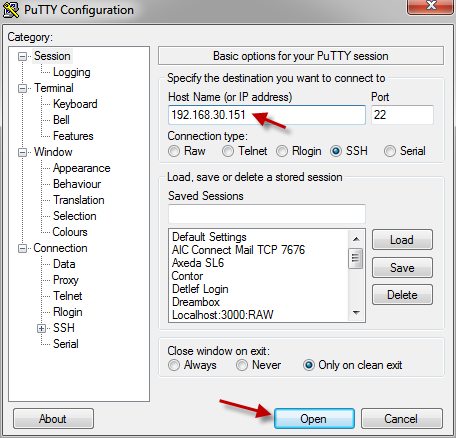
Accept the key
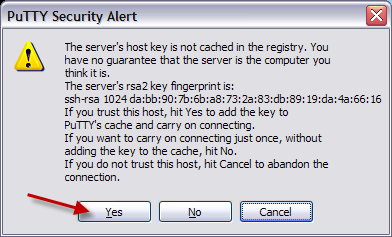
Enter username and password and you are connected.

Additional Information
Mobaxterm as an alternative to putty
http://mobaxterm.mobatek.net/
Xming X Server for Windows
http://sourceforge.net/projects/xming/