Both the Serial and the HID Sources offers the option of an Autodetect of the port to be used.
The Autodetect function is only working for ports which are connected to the Computer later, means primary everything which works via USB port.
Note
Autodetect is not designed to detect or identify a device. It is only to identify the correct com-port for the source.
Procedure
The following sample shows the Autodetect with a USB / Seriell Adapter. The process with a USB HID Source is the same.
| • | The device should NOT be connected (yet) to the computer! |
| • | Start the 'Device Configuration' Dialog as described before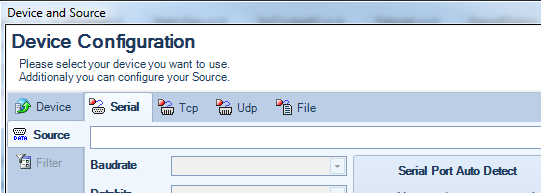 |
| • | Connect the device to the Computer and wait until Windows has detected the unit. It may happen that this takes a while when first a driver has to be installed (by windows automatically). Please observe the messages on the screen. As mentioned earlier this detection is only working if the device is connected via USB port.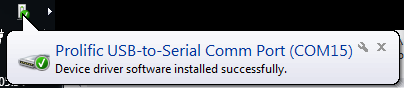 |
| • | Then select the button 'Serial Port Auto Detect'. With HID select the related button 'USB HID Port Auto Detect'. |
| • | The new Port should be selected automatically. Please observe and be sure the correct port is selected before confirming and closing the dialog with 'OK'. |