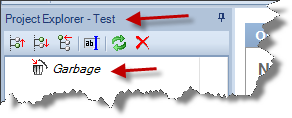LogView Studio can connect to a project which is running on a remote computer. It is possible to read out the data of the remote project but also to send (write and store) data of the local system to the project on the remote system.
Note
Working with LogView Studio in a network is explained more detailed in a separate chapter.
In order to get this feature alive it is necessary that LogView Studio creates a project on the local / own computer. Somehow this sounds like a paradoxical step as there is already a project running on the remote computer. But the reason is that LogView Studio needs to save some data locally like for example settings or views. For this purpose the existence of a local project structure is mandatory.
Note
The difference to a normal local project is that using a remote project is is not necessary to start a local database.
The procedure to create a new remote project is almost similar to the creation of a (normal) local project. Only a few additional settings have to be done.
| • | Select 'New' > 'Connect to remote Project' in the menu 'File' (alternatively you can select 'Remote Project' of the LogView Studio Wizard options)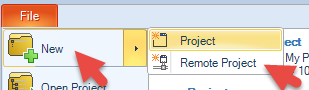 |
| • | Enter a project title in the LogView Studio Wizard and select a suitable folder of the hard drive's Filesystem. (The folder must be empty to be available for a project creation.) |
Note
New folder can be created using the button on the right side of the window. (The new folder will be created as sub folder of the actual marked (highlighted) folder in the tree structure.)
| • | In case empty folders are available for LogView Studio as location for a new project they are marked with a green dot. |
| • | Select 'Next' to proceed to the next dialog page |
| • | Now please enter the Hostname or the IP address of the remote computer respectively. The default values of Port, User and Password are normally correct and must be adjusted only in special cases.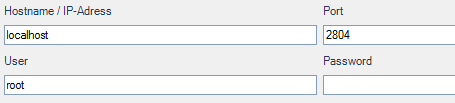 |
| • | If it is possible to connect to the remote database can tested using the button on the right side of the window.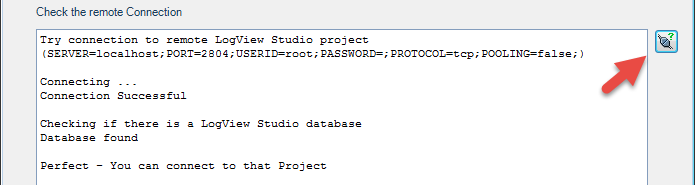 In case the remote LogView Studio database is not available a related message will be displayed. 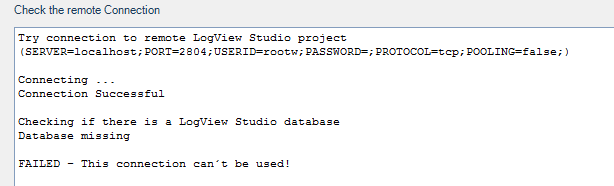 |
Note
To allow the local computer connecting to the remote computer it is necessary to store / activate the IP address of the local computer in the database of the remote project. Further Information to this are available in the chapter 'Working with LogView Studio - Device - Network sample'.
| • | Select 'Finish' in the Wizard to proceed with the remote project creation |
| • | The creation progress in LogView Studio can be observed in the following window and in the logging tool window. |
Project created?
The project has been created successfully when the headline in the Project Explorer shows the Project name and the first entry in the Explorer tree is the 'Garbage' trash can. Furthermore the devices and datasets created on the remote computer shall be visible.