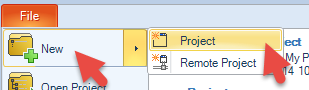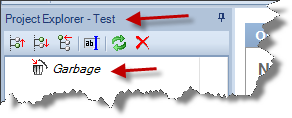|
Before LogView Studio can record and analyze data a Project must be available. There are two options to create a new project:
| • | using the LogView Studio Wizard which appears after starting the program |
| • | via the 'File' menu - 'New' > 'Project' |
The procedure is the same in both options. Therefore only the option 'File' menu is described as follows:
| • | Select 'New' in the menu 'File' or select 'Project' in the following sub menu (alternatively you can select 'New Project' of the LogView Studio Wizard options)
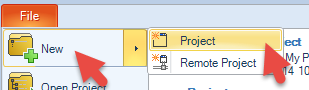 |
| • | Enter a project title in the LogView Studio Wizard and select a suitable folder of the hard drive's Filesystem. (The folder must be empty to be available for a project creation.) |
Note
A new folder can be created using the button on the right side of the window. (The new folder will be created as sub folder of the actual marked (highlighted) folder in the tree structure.)
| • | In case empty folders are available for LogView Studio as location for a new project they are marked with a green dot.
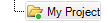 |
| • | Select 'Finish' in the Wizard to proceed with the project creation |
| • | The creation progress in LogView Studio can be observed in the following window and in the logging tool window. |
Project created?
When the project has been created successfully the headline in the Project Explorer will change and display the Project name. Furthermore the first and only entry in the Explorer tree shall be the 'Garbage' trash can.
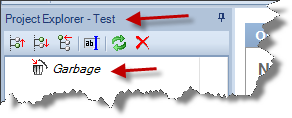
|